Every FEA Analyst has his own story to tell with the mesh topology
when I didn’t know what it was, I use to think that it was not so important…but then I had this model which was perfect in appearance but the analysis didn’t want to run and I kept having this message telling me my model was not properly constrained.
I check everything, several times but i still couldn’t come to a conclusion as all the boundary condition seemed to be set correctly…
This is when I learnt about mesh topology…
What happened is that I had merged 2 mesh set which were not connected properly through the nodes and now it appeared as 1 unique mesh set (same color) so I thought it was ok when actually it was not…
I had unconnected nodes which were exactly at the same position (so I couldn’t see the problem with my eyes) but this was the reason why I had this degree of freedom issue.
Then what I did is that I used the “check mesh topology” feature and it showed me right away the face where I had this unconnected nodes.
This is only one reason to check the mesh topology, there are many others.
Checking the mesh topology for example will allow you to detect:
– Non-manifold edges
– Feature edges
– Free face edges
– Clamped elements
– Overlapping elements
Here is an Interactive Tutorial
Rather than explaining that in this email, I decided to show you on some simple example how to check the mesh topology of your model.
Click here to start the interactive experience
This demonstration is interactive so I hope it will help you to understand how to use those functions in your own model.
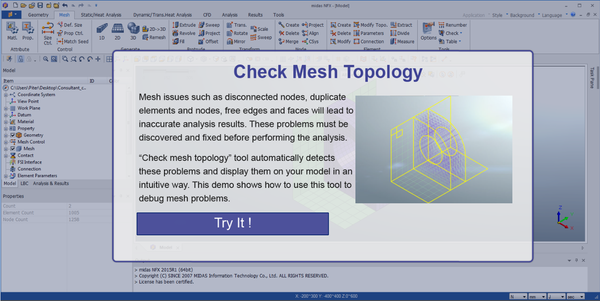
That article is a big help for me. Thanks!